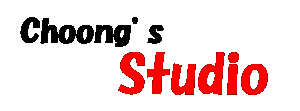SPSS OLE automation will not work 해결방법
통계분석 2009. 4. 21. 16:05 |저 비스타 사용하는데... 자꾸 초기화면에 저 위에 문구가 떠서 이리저리 찾다가 패치 발견했습니다...
이제 그 말 안떠여..크크...
필요하신분 연락주세요~~ 바로 날라드립니다...
Resolution number: 63635 Created on: Mar 9 2006 Last Reviewed on: Mar 27 2009
Problem Subject: OLE Automation will not work: unable to open type library SPSSWIN.TLB.
Problem Description: I am running SPSS for Windows on a Windows 2000, Windows XP or Windows Vista machine. When I launch the application while logged-in as a user account, I receive the following alert:
error: OLE Automation will not work: unable to open type library SPSSWIN.TLB.
I can click on OK and start using SPSS. However, when I log in as a local Administrator, the error does not occur. How can I prevent this error from displaying every time I launch the software under a user account?
Fix/Enhancement targeted for these Patch/Release(s):
| Release | Status | Target or Release Date |
| SPSS 14.0 for Windows | Released | 9/15/2005 |
Resolution Description:
SPSS is designed to ensure that it is registered on every launch. If it is not registered properly, the application will attempt to write to various areas of the Windows Registry. If the user's permissions are insufficient, the above error will occur. Please note this behavior has been changed in versions 16.0 and later in that SPSS will not attempt to register at startup. Although the error is innocuous, you can suppress it for prior versions by following the instructions below:
1. Log on as an Administrator. This is critical as system updates are made during the process and you must have complete authority to modify system registry entries.
2. Acquire regini.exe and copy it into the SPSS installation directory.
The default SPSS installation directories are as follows:
SPSS for Windows - C:\Program Files\SPSS
SPSS Career Starter - C:\Program Files\SPSS CS
SPSS Faculty Pack - C:\Program Files\SPSS Faculty Pack
SPSS Graduate Pack - C:\Program Files\SPSS GP
SPSS Student Version - C:\Program Files\SPSS Student
For Windows XP, this file should already reside in the \Windows\System32 directory.
For Windows 2000, you can obtain this file from a Windows XP machine or download the file as part of the Windows 2000 or 2003 Resource Kit from Microsoft's website, etc..
3. Download 63635.zip from the following location and extract the three files into the SPSS installation directory.
ftp://ftp.spss.com/pub/spss/windows/63635.zip
4. Run ole.bat.
Note: the above error can occur on Windows Vista when you double-click SPSS file types to invoke the application. To work around the problem, open the file from within the SPSS application (File->Open).